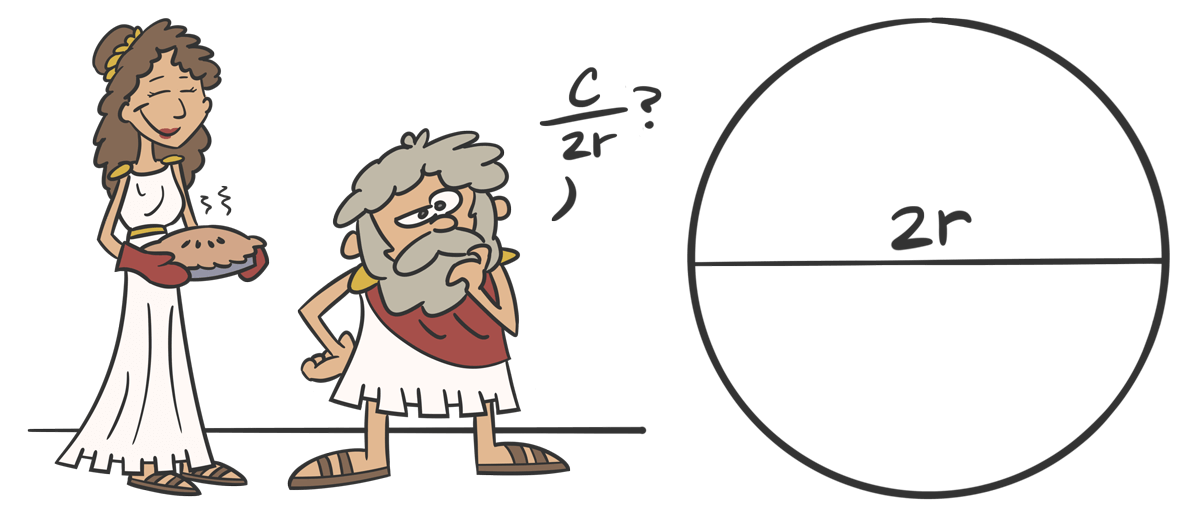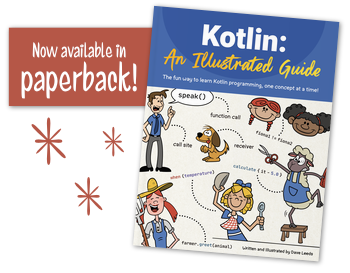So you want to be a Kotlin programmer?
You’ve come to the right place!
This book will take you through the fundamentals of Kotlin, gently introducing you to the core concepts of the language, in order to help you become a proficient Kotlin developer. Even if you’re a seasoned pro, it’s important to know the fundamentals in order to establish a solid foundation of understanding, so that you can be as effective as possible.
Your adventure starts here in Chapter 1, where we’ll cover the basics of variables, expressions, and types.
Let’s get to it!
Introduction to Variables
This is a circle.
Thousands of years ago, a Greek fellow named Archimedes roughly figured out how to measure the length of the outside of a circle, called the circumference. You probably remember the equation the good old days of junior high school:
“The circumference of a circle is equal to 2 times π times the radius of the circle”.
In the equation above, the letter r isn’t a number itself. It’s a letter that represents the radius - a number that measures the distance between the center of the circle and the edge of the circle.
We call r a variable, because the radius can vary, depending on the size of the circle. In other words, the variable r isn’t a number itself; it’s just sort of a “bucket” that holds a number - any number.
Variables aren’t just for algebra and geometry. They’re also used all the time in programming, where they serve the same purpose: holding values. In Kotlin, you can create a variable and put a number into it like this:
var r = 5.2This code is actually doing two things on one line.
- When we write
var r, we’re declaring a new variable calledr. You can think of declaring a variable as creating a bucket.- When we write
r = 5.2, we’re assigning the value of5.2to the variabler. In other words, we’re putting the number5.2into the bucket.Let’s break down the three main parts of this line of code:
In this code…
varis a keyword that tells Kotlin to create a new variable.ris the name of the variable. You might also hear this referred to as the variable’s identifier.- The number
5.2is the value that is being assigned.
var is just one of many keywords that we’ll see as we continue to learn Kotlin. The important thing to remember about keywords is that they can’t be used as the name of your own things. For example, you can’t use var as the _name of the variable~:
var var = 5ErrorWe’ll come across other keywords in future chapters.
Reassigning Variables
As we noted above, in the equation 2πr, the variable
rcan represent different numbers in different situations.In Kotlin, if you decide that you want
rto represent a different number, you can just reassign it, as shown in the second line here:var r = 5.2 r = 6.7When reassigning this variable, we didn’t need to use the
varkeyword again, because the variable was already declared on that first line.Variables that Cannot Be Reassigned
Let’s look at that circumference equation again:
The Greek letter
π(pronounced like the word “pie”) is very different from the variabler. Whereasrcan hold any number in it,πonly ever holds one very specific number, which we’ll abbreviate to 3.14.In the same way, when programming in Kotlin, there are times when you want to make sure that a variable never changes.
In those cases, instead of declaring it with
var, you declare it withval, like this:val π = 3.14Now, if you try to reassign
π, you’ll get an error:val π = 3.14 π = 1.23ErrorOnce you put something in this bucket, you can never replace it!
Declaring your variables with
valis a great way to make sure that you don’t accidentally change something that shouldn’t change. In fact, it’s a great idea to always start withval, and only switch tovarwhen you absolutely need to.Naming Variables
It’s been fun using the letter
πin our code, but unless you live in Greece, you probably don’t have it on your keyboard. From here on out, we’ll make life easier for everyone by naming itpiinstead. Also, instead ofr, we’ll name itradius, so that any other developers who come along later will know exactly what that variable represents - we don’t want others to have to guess what the letterrstands for!Sometimes you need more than one word for a variable’s identifier. In Kotlin, it’s customary to start the first word lowercased, and then capitalize the remaining words, like this:
var radiusOfTheCircle = 5.2Now that you’ve got down the basics for declaring and assigning variables, we can start assigning more than just simple numbers - we can start assigning more complex calculations, such as our circumference equation! Let’s dive into expressions!
Expressions and Statements in Kotlin
Let’s look at that equation again:
We’ve already created a variable for
piand a variable forradius, so now we just need Kotlin to do some math for us, and we can get the circumference of any circle, regardless of how big that circle is.All we have to do is multiply together
2,pi, andradius. In Kotlin, as in most programming languages, multiplication isn’t represented with anx, it’s represented with an asterisk:*, so our code can look like this:var radius = 5.2 val pi = 3.14 val circumference = 2 * pi * radiusSo far we’ve only assigned simple values - such as
5.2and3.14. This is the first time we’re assigning something more complex:2 * pi * radius.When Kotlin sees this, it simply calculates the result for you - it multiplies
2timespitimesradius, and then, of course, it takes the resulting value and assigns it to the variable namedcircumference. In this case (with a radius of5.2),circumferencewill equal32.656.Since
2 * pi * radiuscan be calculated into a value like this, we say that it can be evaluated. Code that can be evaluated is called an expression. Here are a few examples of expressions:
2 + 32 * pi * rpi * r * rVariables by themselves are also expressions - they evaluate to whatever value they hold:
radiuspiWhen you type out a number by hand (as opposed to typing a variable), it’s called a number literal. Literals themselves are also expressions - they evaluate to themselves! Here are a few examples:
25.23.14All of those examples will evaluate to some value. On the other hand, when you have a chunk of code that does not evaluate to a value, it’s called a statement.
Here’s an easy rule of thumb to know if you’ve got an expression or a statement:
Rule: If you can assign a chunk of code to a variable, it’s an expression. Otherwise, it’s a statement.
Let’s apply this rule to the first expression from each of the three lists above (
2 + 3,radius, and2). The parts highlighted below are the expressions:val a = 2 + 3 val b = radius val c = 2Since each of those can be assigned to a variable, they’re all expressions.
The only statement we’ve seen so far is the assignment statement, such as
val pi = 3.14. Applying our rule of thumb to an assignment statement looks confusing, of course, because we’re using an assignment on an assignment (yikes!):val a = val pi = 3.14ErrorIf you try to do this, Kotlin gives you a helpful error message, “Expecting an expression”. If you ever see this error message, it just means you tried to use a statement where Kotlin wanted an expression.
The distinction between statements and expressions is important as you’re learning Kotlin, and we’ll use those terms often in this book.
So far, whether we’ve used literals or complex expressions, we’ve still only ever assigned numbers to variables. But there are lots of different things that variables can hold! Let’s explore some of these things next.
Types: Different Kinds of Values
In Kotlin, different variables can hold different kinds of values. The kind of value that a variable holds is called its type.
Let’s take another look at the variables
radiusandpi:var radius = 5.2 val pi = 3.14In this case, both
radiusandpirepresent numbers that have a decimal point, which is a type that Kotlin calls aDouble. If you want to, you can tell Kotlin the type of the variable yourself, like this:var radius: Double = 5.2 val pi: Double = 3.14When we do this, we are explicitly specifying the type.
Very often, you do not have to specify the type of a variable yourself. In that case, Kotlin will do its best to infer the type based on whatever it is that you’re assigning to the variable. That process is called type inference.
So, when we write this…
var radius = 5.2…then Kotlin can tell that
5.2is aDouble, so it automatically usesDoubleas the type ofradius.In addition to
Double, there are some other basic types that are good to know about! Let’s take a look at some of those now.Integers
So far we’ve only used numbers that have a decimal point in them, such as
5.2and3.14. But you might also use a number that does not have a decimal point, such as just5or3.These kinds of numbers are called integers, and in Kotlin the type for an integer is just called
Intfor short. Here’s an example of creating an integer variable:val numberOfDogs: Int = 3Booleans
Sometimes you want a variable to hold a value that is either on or off, yes or no, true or false, and so on.
In those cases, you want a
Booleanvariable.val earthIsRound: Boolean = true val earthIsFlat: Boolean = falseWhy is it called a
Boolean?It’s named after a British chap from the 1800s, George Boole, who created a branch of algebra that works with true and false values instead of numbers.
Awesome.
Strings
You can also store text into a variable. The fancy programmer word for this is string, because it’s a bunch of characters - such as letters, numbers, and symbols - “strung” together:
In Kotlin, the type for this is called
String, and you can create aStringvariable like this:val text: String = "This is a string"Other Types
These are just some common types of variables. Throughout this book, we’ll find out how we can create our own types - classes - which build upon these basic types that we just looked at.
Types and Reassignment
In Kotlin, the type of each variable is established when you’re writing the code, and its type will never change (unless you rewrite the code). This is why we call it static typing. Once a variable has been declared with a particular type, no other type of value can go into it. For example, if we create a variable of type
Int, we can’t later reassign it with aString:var numberOfDogs: Int = 5 numberOfDogs = "five"ErrorIn future chapters, we’ll see how this static typing plays out in more ways than just reassigning variables. We’ll also see how some types can have subtypes.
But we’re getting ahead of ourselves - for now, let’s wrap up this chapter!
Summary
In this chapter, we looked at:
- Variables
- Using
varfor variables that can be reassigned.- Using
valfor variables that are read-only.- Expressions and Statements
- Expressions can be evaluated to a value.
- Statements do not evaluate to a value.
- You can try assigning a chunk of code to a variable to see if it’s a statement or an expression.
- Basic Types
- Number types like
DoubleandInt.- The
Booleantype fortrueandfalsevalues.- The
Stringtype for text values.Now that we have a good grasp on variables, it’s time to put them together in exciting new ways! Stay tuned for Chapter 2, where we’ll learn all about functions in Kotlin!
Thanks to Matt McKenna, Jacob Rakidzich, and Doug Smith for reviewing this article.